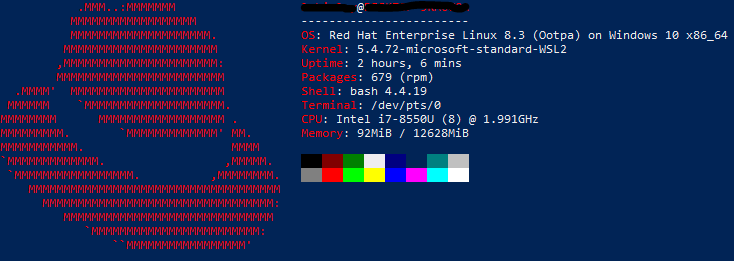RHEL 8 + Windows 10 + WSL2 + neofetch
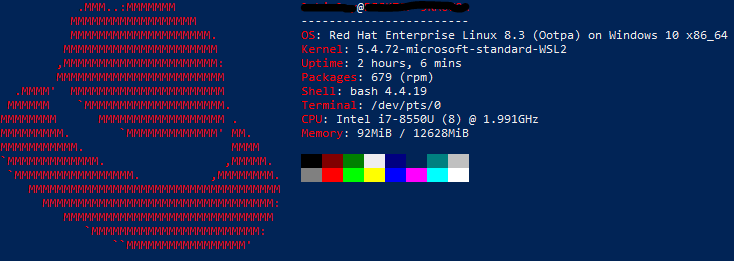
These instructions assume you already have RHEL running under WSL2 on Windows 10. If not, you can follow my post here (though, these instructions should work on RHEL anywhere).
Full credit to this goes to my friend Mike! You can see his post here.
Install epel-release Repo
- First thing we need to do, is add/install the epel-release repo:
sudo dnf install https://dl.fedoraproject.org/pub/epel/epel-release-latest-8.noarch.rpm
Install neofetch
- Next, we need to actually install neofetch:
sudo dnf install neofetch -y
- To execute manually, simply execute:
neofetch
OPTIONAL: Run neofetch at Login
Create Bash Aliases
- Edit the ~/.bash_aliases file:
nano ~/.bash_aliases
- Add the following lines to bottom of the file:
alias neofetchw10="neofetch --ascii_distro windows10 --line_wrap off --bold on --uptime_shorthand on" alias neofetchrhel="neofetch --line_wrap off --bold on --uptime_shorthand on" - Edit the ~/.bashrc file:
nano ~/.bashrc
- Add the following lines to the bottom of file:
if [ -f ~/.bash_aliases ]; then . ~/.bash_aliases fi cd ~ neofetchw10You can replace
neofetchw10above withneofetchrhelif you prefer to see the Red Hat logo instead
Exit and Reconnect to WSL Instance
- Type
exitto close the WSL Instance - Re-launch WSL, and you should now see your preferred
neofetchoutput displayed
Examples of the two outputs from the Aliases we created above
neofetchw10

neofetchrhel